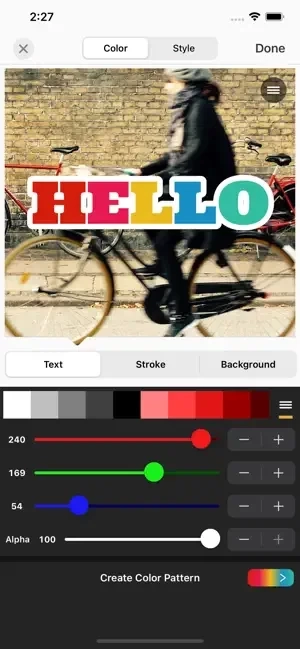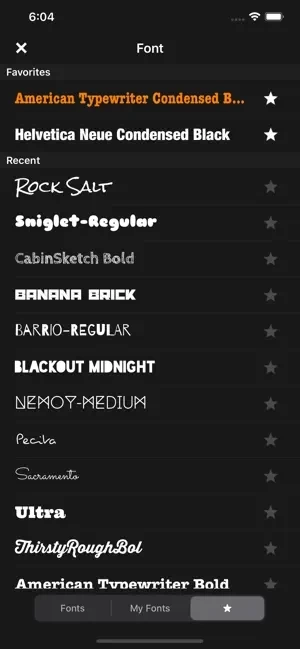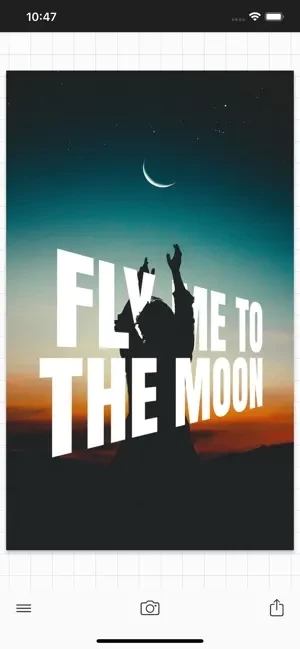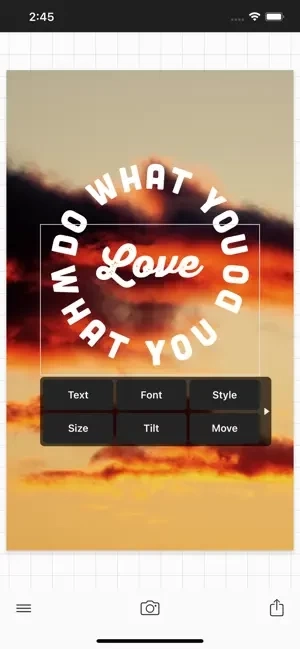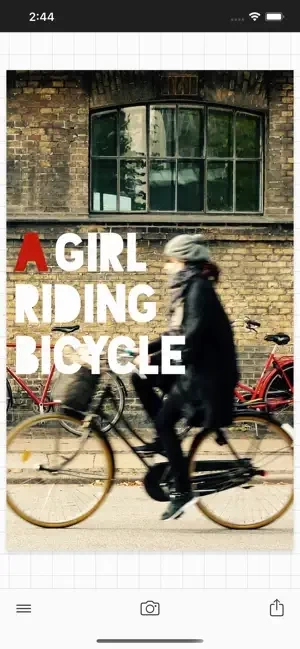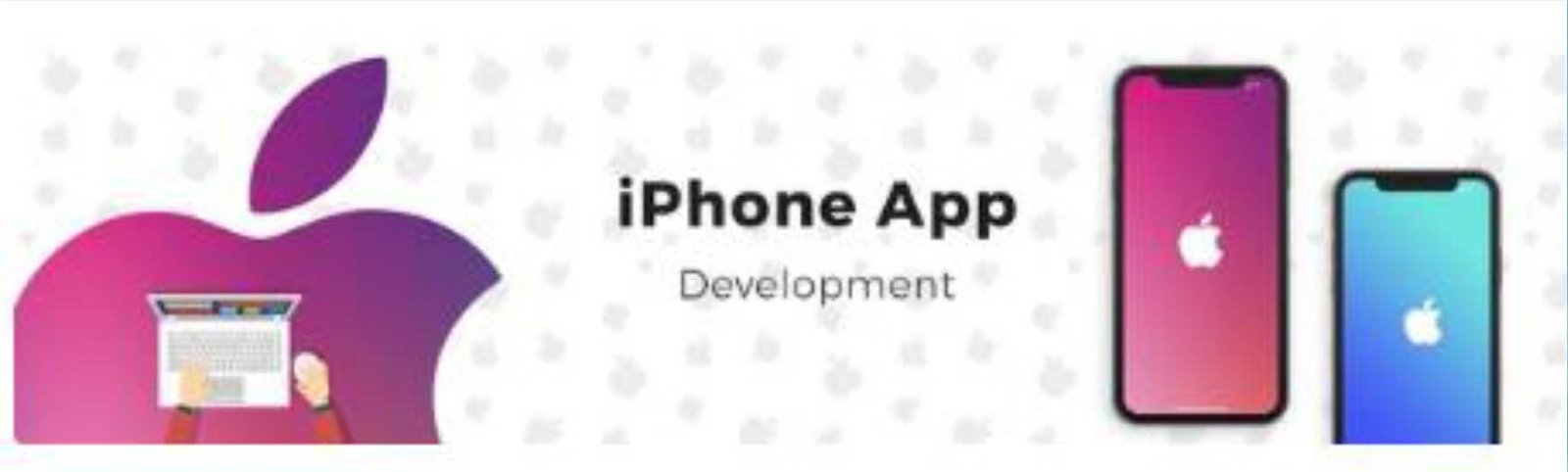Latest Version
Version
4.9.39
4.9.39
Update
June 01, 2023
June 01, 2023
Developer
Photo & Typography
Photo & Typography
Categories
Internet
Internet
Platforms
iOS
iOS
File Size
68.2 MB
68.2 MB
Downloads
16
16
License
Free
Free
Report
Report a Problem
Report a Problem
More About Phonto - Text on Photoslication
Phonto is a simple app that allows you to add text to pictures.
・ More than 400 fonts are available.
・ You can install other fonts.
・ Text size is changeable.
・ Text color is changeable.
・ Text gradient is changeable.
・ Text's stroke color is changeable.
・ Text's shadow color is changeable.
・ Text's background color is changeable.
・ Text is rotatable.
・ Text kerning is changeable.
・ Line spacing is changeable.
・ Curved text.
・ Perspective text.
・ Parts of text are erasable.
・ Image theme is changeable.
・ Items (Balloon, Rectangle, Star, Heart) are available.
・ Background image is changeable.
・ You can use not only pictures, but also plain images to write text.
・ You can share photos on Facebook, Twitter, and Instagram.
・ URL scheme: phonto://
Try Vont app, if you want to add text to videos. Vont is a free app that is available on the App Store.
--------------------------------
LANGUAGE
--------------------------------
Phonto supports only English (US), Chinese and Japanese, so when the priority of Chinese (or Japanese) in your setting was higher than English, Phonto would be launched as Chinese (or Japanese) mode.
To solve this problem…
1. Open the Settings app.
2. Choose 'English' in 'General' > 'Language & Region' > 'iPhone Language'.
3. Turn back your 'iPhone Language' to your favorite language.
--------------------------------
HOW TO INSTALL FONTS
--------------------------------
Using iTunes, you can copy font files between your computer and Phonto on your iOS device.
1. Select your iOS device from the Devices section of iTunes.
2. Click the Apps tab and scroll down to the bottom of the page.
3. Select \
・ You can install other fonts.
・ Text size is changeable.
・ Text color is changeable.
・ Text gradient is changeable.
・ Text's stroke color is changeable.
・ Text's shadow color is changeable.
・ Text's background color is changeable.
・ Text is rotatable.
・ Text kerning is changeable.
・ Line spacing is changeable.
・ Curved text.
・ Perspective text.
・ Parts of text are erasable.
・ Image theme is changeable.
・ Items (Balloon, Rectangle, Star, Heart) are available.
・ Background image is changeable.
・ You can use not only pictures, but also plain images to write text.
・ You can share photos on Facebook, Twitter, and Instagram.
・ URL scheme: phonto://
Try Vont app, if you want to add text to videos. Vont is a free app that is available on the App Store.
--------------------------------
LANGUAGE
--------------------------------
Phonto supports only English (US), Chinese and Japanese, so when the priority of Chinese (or Japanese) in your setting was higher than English, Phonto would be launched as Chinese (or Japanese) mode.
To solve this problem…
1. Open the Settings app.
2. Choose 'English' in 'General' > 'Language & Region' > 'iPhone Language'.
3. Turn back your 'iPhone Language' to your favorite language.
--------------------------------
HOW TO INSTALL FONTS
--------------------------------
Using iTunes, you can copy font files between your computer and Phonto on your iOS device.
1. Select your iOS device from the Devices section of iTunes.
2. Click the Apps tab and scroll down to the bottom of the page.
3. Select \
Rate the App
Add Comment & Review
User Reviews
Based on 0 reviews
No reviews added yet.
Comments will not be approved to be posted if they are SPAM, abusive, off-topic, use profanity, contain a personal attack, or promote hate of any kind.
More »










Popular Apps
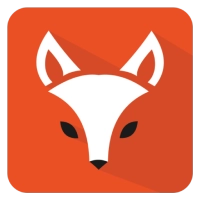
BeInAppsStore 🦊 IOS 5Ahmed Al-Harbi
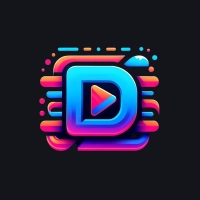
DPixelTV للقنوات الرياضيه و الترفيهيةDPixelTV

WhatsAppWatusi2Simple. Reliable. Private.
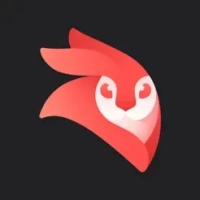
Videoleap - Video Editor/MakerEdit Videos & Reels Templates
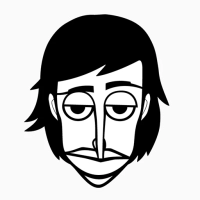
IncrediboxSo Far So Good
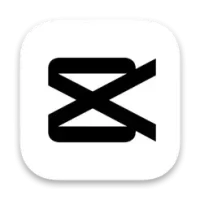
CapCut - Video EditorVideo maker with music

WhatsApp WatusiSimple. Reliable. Private.
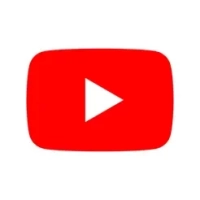
YouTube NSYouTubeVideos, Music and Live Streams

Twitch: Live Game StreamingWatch Fortnite, PUBG & IRL TV

PUBG MOBILE 4Level Infinite